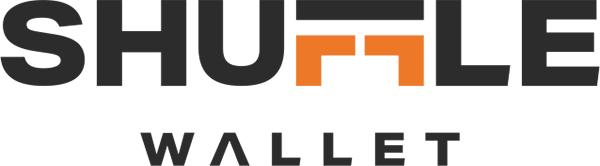
Life happens, so we've got you covered. Protect your purchase from accidental damage from day one through your chosen coverage term.
This plan covers:
- Hassle-free replacements at no additional cost
- Accidental damage such as breaks and drops
Why choose Our Warranty?
Simple online claims process
No deductibles




























